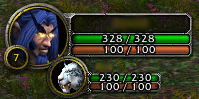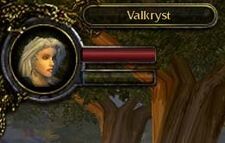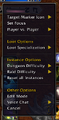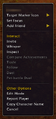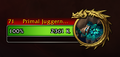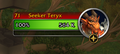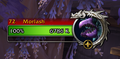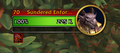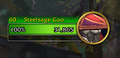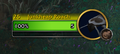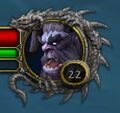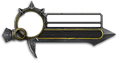Portrait
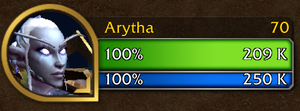
The portrait (or unit frame) is a screen UI element that represents a "unit" (player character, mob, or NPC). It can include a name, portrait, status bar or some other element related to the unit.
- Character Portrait
- Shows your character name, face, level, and health bar. Depending on your class, the second bar could be your mana, rage, energy,[1] focus bars or a special secondary resource.
- Target Portrait
- Shows the name, face, and health bar of any creature or character you click on in the game. Depending on the target, it might also have a mana, rage, or energy bar.[2]
- Pet Portrait
- Some character classes can summon pets. If such a character is currently controlling a pet, a pet portrait appears underneath the main character portrait. The pet portrait displays the pet's name, health bar, and energy, mana, or rage bar. You can mouse over the bars for exact numbers.
- Party Member Portraits
- If you are grouped with other players, their portraits appear under yours as well. If you also have a pet, the party member portraits appear under your pet portrait. Each party member portrait displays the character's name, health bar, and energy, mana, or rage bar. Mousing over the party member's portrait also reveals its level and class, as well as any spell effects that are currently affecting the selected party member.[3]
Layout
The character's name and current Health and resource bars.
- The primary resource bar is usually Mana but certain classes or forms will have different resources instead.
- These other resources includes: Runes, Fury, Astral Power, Energy, Rage, Focus, Energy, Insanity, Maelstrom, Holy Power.
- The secondary resource appears under the primary resource bar depending on the class.
- The secondary resources are specific to certain classes, but consist of Mana, Runic Power, Combo Points, Essence, Arcane Charges, Chi, Soul Shards
- A small circular level indicator appears at the bottom-left of the portrait (shows
 when in combat).
when in combat). - The Resting icon appears in the top-right of the portrait, indicating if the player is in a rested zone.
- If your PvP Flag is on, it will appear above the Level indicator. The Portrait badge will be displayed here.
- Your character's portrait usually matches whatever your character is wearing.
- The portrait will flash red if health is very low.
- A smaller portrait of the character's pet will appear below the character's portrait with name, attribute bars, but no level indicator.
- Prior to patch 4.1.0, Hunter's pets would have the mood icon displayed to the right of the portrait.
The portrait of any selected (current target) creature should appear to the right of your character's portrait.
- The name and current Health and Mana bars (Energy or Rage bars if rogue or warrior) appear to the left of the portrait.
- The small circular level indicator appears at the bottom-right. This will display a skull if the selected mob has a level much higher than yours (usually if more than 10 levels above you).
- Smaller portraits of any Party members should appear below your character's portrait. The party Leader will have a small crown icon at the top-left of the portrait.
- A dragon border appears around elite, bosses, and rare elite creatures' portraits.
- Elites will usually have wings and would appear gold while rares would appear gray and without wings. Rare elites will appear silver.
Menu
Right-clicking on a portrait provides a list of options.
A player's own portrait allows them to:
- Toggle Player vs. Player
- Loot options
- Loot specializations, set to current specialization or a specific spec.
- Instance options
- Dungeon difficulty (Normal, Heroic, or Mythic)
- Raid difficulty (Normal, Heroic, or Mythic)
- It also contains options to select the Legacy raid sizes at 10 Player and 25 Player for Normal and Heroic difficulties.
- Quick button to reset all instances
- Other options
Right-clicking on another player's portait:
- Add them as a friend (via BattleTag or just character)
- Interact
- Other options
- Report Player
- Copy Character Name
For most menu portraits, the following options are available:
- Apply a Target Marker Icon
- Set the portrait as focus (which displays a smaller portrait in another place)
- Other options
- Edit Mode
Critters with the pet battle symbol have an option to "Show Pet in Journal".
Gallery
- Players
Paladin UI with various amounts of Holy Power
- NPCs
A mob that is associated with a quest.
A critter with their pet battle family.
Old UI
- Players
Mana bar indicator showing the cost of the spell casting
Death Knight portrait with the old rune system.
- NPCs
A rare mob with the silver dragon border with no wing, prior to patch 10.0.0.
An elite mob with the gold dragon border, with a wing.
A mob that is associated with a quest.
- Beta
Death Knight's original portrait showcased at BlizzCon 2007.
Patch changes
 Patch 10.0.5 (2023-01-24): Rare elites now use the
Patch 10.0.5 (2023-01-24): Rare elites now use the  (used by rare mobs) instead of the
(used by rare mobs) instead of the  .
.  Patch 10.0.2 (2022-11-15): Silver dragon border with no wings was reinstated and modernized. It was only applied to rare elite mobs and rare mobs were unaffected.
Patch 10.0.2 (2022-11-15): Silver dragon border with no wings was reinstated and modernized. It was only applied to rare elite mobs and rare mobs were unaffected.  Patch 10.0.0 (2022-10-25):
Patch 10.0.0 (2022-10-25):
- UI has been updated.
- Quest icon was updated from
 to
to  .
. - The dragon borders have changed drastically.
- Elite mobs and bosses in dungeons now use the gold dragon border without wings; world bosses and raid bosses remain with the gold dragon border with wings.
- Rare mobs no longer have the silver dragon border as it was completely removed. To indicate if they are rare, the
 would be displayed underneath their portrait. Rare elites now use the
would be displayed underneath their portrait. Rare elites now use the  under their portrait.
under their portrait.
 Patch 7.0.3 (2016-07-19): Added portrait badges and mana bar indicator.
Patch 7.0.3 (2016-07-19): Added portrait badges and mana bar indicator.
- The mana bar will now visually show how much mana the spell that is casting will cost, similar to how shields show up on the health bar.
- The mana bar will now visually show how much mana the spell that is casting will cost, similar to how shields show up on the health bar.
 Patch 4.1.0 (2011-04-26): With the removal of Happiness, the mood icons were removed from the pet's portrait.
Patch 4.1.0 (2011-04-26): With the removal of Happiness, the mood icons were removed from the pet's portrait.  Patch 4.0.3a (2010-11-23): Added the quest icon
Patch 4.0.3a (2010-11-23): Added the quest icon  for mobs associated with a quest.
for mobs associated with a quest.
See also
References
- ^ Blizzard Entertainment. "Chapter 3", World of Warcraft: Game Manual, 18.
- ^ Blizzard Entertainment. "Chapter 3", World of Warcraft: Game Manual, 19.
- ^ Blizzard Entertainment. "Chapter 4", World of Warcraft: Game Manual, 36.
| ||||||||||||||||||||||||||||||||