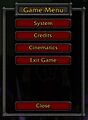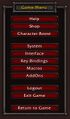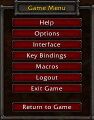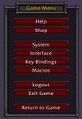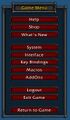Game Menu
Jump to navigation
Jump to search
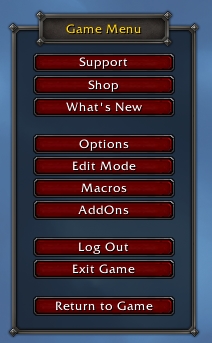
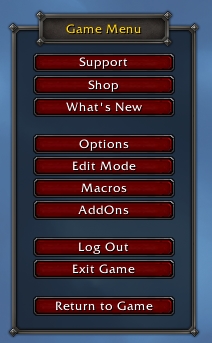
Game Menu as of Dragonflight.
The Game Menu, often referred to as the options, can be accessed by either pressing 'Esc' or pushing the ![]() button on the Micro Menu.
button on the Micro Menu.
- Character selection screen only
- Credits
- Cinematics, see the movies released for WoW and its expansions.
- In-game only
- Customer Support, also known as Help.
- In-Game Store, known simply as Shop. This can also be accessed on the micro menu pushing the
 button.
button. - What's New, displays the new features/additions added to the game.
- Character Boost, replaces What's New, displays only for newly created characters from a character boost. This will change back to What's New once the character has each certain requirements.
- Interface, used to change nearly every type of interface window.
- Key Bindings, which allow players to change what the keys do when pressed.
- Macros, which can also be accessed by typing /m , allows players to create macros.
- AddOns, allows players to enable/disable their current AddOns.
- Logout, takes players to the Character selection screen.
- Both
- System, used to change the graphics and sound for the game.
- Exit Game
- Return to Game (or Close on selection screen), close the game menu
Gallery
Other
Alternate Character Boost Game Menu.
Older versions
| ||||||||||||||||||||||||||||||||