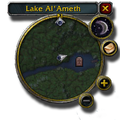Minimap
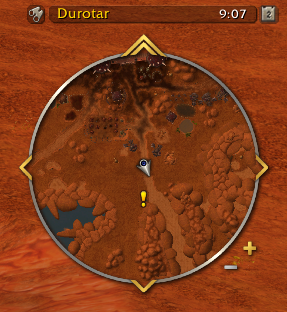
The minimap is a circular, zoom-able overhead view of the area around your character shown in the upper right corner of your screen. Your character is represented as a silver arrow pointing the direction your character is facing. The minimap displays a textured view of the surrounding terrain along with helpful directional arrows and icons. Associated with the map are a variety of usefel UI features.
A miniature map of your character's surroundings. You can zoom the view in or out using the plus and minus keys. The name of your current zone or location appears above the minimap. Towns appear on the edge of the minimap as arrows, while party members, pets, and resource nodes appear as dots within the minimap.[1]
Minimap features
Terrain and buildings
The map shows the following
- Your character (
 ): Your character will appear at the center as a silver arrow pointing the direction is facing.
): Your character will appear at the center as a silver arrow pointing the direction is facing. - Rough silhouettes of buildings, or at least their roofs.
- Roads and paths.
- Bodies of water.
- Rough terrain as indicated by shadows
Depending on the Rotate Minimap setting, either north (N) will be at the top or the map rotates so the top represents the direction you're facing.
Icons and arrows
A number of icons and arrows are displayed on the minimap to help you find your destination. Most of these are configurable and it may be helpful to turn some features off to avoid clutter. An up or down arrow connected to the icon tells you the location is above or below you. If an icon is shown in black and white it means that the location is inside a building or underground.
While indoors or underground, the map changes to an inside view: only the inside of the building or cavern is shown. Icon colors revert to normal when you are inside the same building or cavern.
- Party members: If your character is in a party, any party members will appear on the map as colored dots (matching the color of their class). Arrows (
 ) on the edge of the minimap circle will point to party members out of view.
) on the edge of the minimap circle will point to party members out of view. - Raid members: If your character is in a raid, any raid members, not directly in your party, will appear as a fully colored blip with a black dot in the middle. Arrows (
 ) on the edge of the minimap circle will point to raid members out of view.
) on the edge of the minimap circle will point to raid members out of view. - Your corpse (
 ): If you die, your corpse will appear and a small tombstone on the minimap and a large red arrow (
): If you die, your corpse will appear and a small tombstone on the minimap and a large red arrow ( ) on the edge of the minimap circle will point to it if it is out of view.
) on the edge of the minimap circle will point to it if it is out of view. - Your Graveyard: If you die, but don't press the "Release Spirit" button, there will be a golden arrow (
 ) pointing towards the nearest available Graveyard.
) pointing towards the nearest available Graveyard. - Quest givers: Quest NPCs will show up on the minimap as gold exclamation marks (
 ), or as a question mark (
), or as a question mark ( ) when you have a completed quest to turn in to them, and the tooltip will give the NPC name when you mouse over it. Repeatable/daily quest giver NPCs show up as a blue mark (
) when you have a completed quest to turn in to them, and the tooltip will give the NPC name when you mouse over it. Repeatable/daily quest giver NPCs show up as a blue mark ( or
or  ) instead of gold. Quest givers for low level (aka trivial) quests may be shown with light colored exclamation marks.
) instead of gold. Quest givers for low level (aka trivial) quests may be shown with light colored exclamation marks. - Quest objectives: If you currently have objectives for a quest you're tracking then a large golden arrow (
 ) will appear along the edge pointing you on where to go. When the objective occurs over a large area, as for an item collection quest, the area is given a blue outline. If the objective is a specific location then it is usually shown as a blue circle. Quest bosses appear as a yellow dot within, or at least somewhere in the vicinity of the circle; if there is no yellow dot it usually means the boss hasn't spawned yet. For travel quests the arrow can be misleading, since it may point to the final destination, not to the location where you're meant board the ship, zeppelin, rocket, etc. used to reach it.
) will appear along the edge pointing you on where to go. When the objective occurs over a large area, as for an item collection quest, the area is given a blue outline. If the objective is a specific location then it is usually shown as a blue circle. Quest bosses appear as a yellow dot within, or at least somewhere in the vicinity of the circle; if there is no yellow dot it usually means the boss hasn't spawned yet. For travel quests the arrow can be misleading, since it may point to the final destination, not to the location where you're meant board the ship, zeppelin, rocket, etc. used to reach it. - Guard directions: When you talk to a guard and ask for directions, the location will be marked on the minimap. A golden guide arrow (
 ) will appear on the edge of the minimap pointing in the direction of your target. A red marker flag (
) will appear on the edge of the minimap pointing in the direction of your target. A red marker flag ( ) will appear on the minimap when the location is withing range. The location disappears from the map when you arrive there.
) will appear on the minimap when the location is withing range. The location disappears from the map when you arrive there. - Pets: Collectable companion pets have a green paw icon (
 ).
). - Flight masters: Flight masters for which you have not yet gotten the flight point have a light green exclamation point (
 ) icon. After you have the flight point, the flight master will have a winged boot icon (
) icon. After you have the flight point, the flight master will have a winged boot icon ( ).
). - Points of Interest: When your character is near a point of interest, often times a city or town, a large silver arrow (
 ) will appear on the edge of the minimap indicating the direction of the settlement. This disappears when you're at the location.
) will appear on the edge of the minimap indicating the direction of the settlement. This disappears when you're at the location. - Targets: The location of your current target and focus target can be displayed on the minimap.
- Digsites: Currently active archaeological sites are shown as brown(er) areas.
- Resources: Those with the
 [Find Minerals],
[Find Minerals],  [Find Herbs], or
[Find Herbs], or  [Find Fish] abilities can see these resources marked as gold icons (
[Find Fish] abilities can see these resources marked as gold icons ( ,
,  , and
, and  respectively). Mouse over the dot to learn the type of resource. Only fishing pools are shown with the Find Fish ability, since there's no need to show every fishable location.
respectively). Mouse over the dot to learn the type of resource. Only fishing pools are shown with the Find Fish ability, since there's no need to show every fishable location. - Hunter Tracking: Hunters can track different types of creatures in a similar way. This can be configured to track creatures of specific types, for example beasts, humanoids, elementals. The color of the blip shows its reaction type; red for hostile, gold for neutral and green for friendly. Moving the pointer over the blip will give the creatures name.
- Townsfolk: There are more categories to show the locations of various services.
- Auctioneers will appear with a stack of gold coins (
 ).
). - Bankers will appear with an icon of two sacks (
 ).
). - Battlemasters will appear with the Alliance and Horde symbols (
 ).
). - Food and Drink vendors will appear with a bread/milk icon (
 ).
). - Innkeepers will appear with a hearthstone icon (
 ).
). - Mailboxes will appear with a letter (
 ).
). - Profession trainers will appear with a brown book (
 ).
). - Reagent vendors will appear with a reagent icon (
 ).
). - NPCs that repair gear will appear with an anvil (
 ).
). - Stable masters will appear with a horseshoe (
 ).
). - Transmogrifiers will appear with a transmogrifier icon (
 ).
).
- Auctioneers will appear with a stack of gold coins (
Detecting other players
Usually only applies to Druids and Hunters with Track Humanoids.
- Any detectable friendly players appear as white-outlined green blips (
 ).
). - Enemy players, when they're not flagged for PvP (or otherwise unattackable, e.g. on a flight taxi) appear as white-outlined gold blips (
 ).
). - Enemy players, when they are flagged appear as white-outlined red blips (
 ).
).
Pinging a location
If you click on the minimap, you can ping a location that is visible to other members of your party.
Associated features
Location name
- The name of the current location of your character appears at the top of the minimap. This is the name of the current area if it has one, or the name of the current zone. The area name appears briefly on your screen as well when you enter. Note that the area according to the minimap may not be marked on the full map and vice versa.
Calendar
- In the upper right corner of the minimap appears the calendar icon (
 ) with the date inside. This feature allows you to quickly see today's date. Click the date to bring up the calendar, covering events for the current month.
) with the date inside. This feature allows you to quickly see today's date. Click the date to bring up the calendar, covering events for the current month.
Mail status
- A smaller circular indicator under the date indicator shows an envelope
 if your character has unread mail.
if your character has unread mail. - Moving the pointer over the icon will let you know who sent the most recent unopened mail.
Clock
- A small clock (
 ) at the bottom of the minimap shows the server or local time depending on your settings. Click on the clock to open the clock screen where you can set an alarm or view a stopwatch.
) at the bottom of the minimap shows the server or local time depending on your settings. Click on the clock to open the clock screen where you can set an alarm or view a stopwatch.
Zoom
The minimap has zoom in (![]() ) and zoom out (
) and zoom out (![]() ) buttons at the bottom-right. There are six levels of magnification. If a button is gray it means that view is zoomed in or out as much as possible. Since patch 10.0.0, the zoom buttons only appear when moused over the minimap and the minimap can also be zoomed in and out with the scroll wheel.
) buttons at the bottom-right. There are six levels of magnification. If a button is gray it means that view is zoomed in or out as much as possible. Since patch 10.0.0, the zoom buttons only appear when moused over the minimap and the minimap can also be zoomed in and out with the scroll wheel.
Removed features
Day/Night and time
- A small circular indicator at the top-right of the minimap used to show a sun or a crescent moon, depending on whether it was day or night in game time. Moving the pointer over this indicator showed the current in-game time.
- The Day/Night indicator was replaced by the calendar button in patch 3.0.2.
Trivia
- The minimap was implemented fairly late in the development of classic World of Warcraft. David Ray at one point mentioned that it was cool to take a picture of an entire in-game continent since it looked like a satellite map, and the rest of the developers realized they could use it for the minimap.[2]
Gallery
Patch 8.0.1, with Rotate Minimap enabled
With the Class Hall Report button visible and Rotate Minimap enabled
Patch changes
 Patch 4.0.1 (2010-10-12):
Patch 4.0.1 (2010-10-12):
- Some of the arrow icons used have changed to make it easier to tell them apart.
- The ability to track more than one thing at a time has been added.
- The world map icon was removed from the micro menu but added to the Minimap, next to the zone's name.
 Patch 3.2.0 (2009-08-04): Party/Raid blips changed to fully colored based on class.
Patch 3.2.0 (2009-08-04): Party/Raid blips changed to fully colored based on class.  Patch 3.0.2 (2008-10-14): Day/night indicator removed and replaced with the calendar.
Patch 3.0.2 (2008-10-14): Day/night indicator removed and replaced with the calendar.  Patch 2.4.3 (2008-07-15): A clock was added to the bottom of the minimap.
Patch 2.4.3 (2008-07-15): A clock was added to the bottom of the minimap.  Patch 2.3.2 (2008-01-08): Quest givers with blue question marks (
Patch 2.3.2 (2008-01-08): Quest givers with blue question marks ( ) no longer show up on the minimap.
) no longer show up on the minimap.  Patch 2.3.0 (2007-11-13): New color blips were added for more user-friendly tracking.
Patch 2.3.0 (2007-11-13): New color blips were added for more user-friendly tracking.  Patch 2.0.1 (2006-12-05): A golden arrow pointing towards the nearest graveyard was added, if you died.
Patch 2.0.1 (2006-12-05): A golden arrow pointing towards the nearest graveyard was added, if you died.  Patch 1.2.0 (2004-12-18): The Minimap arrows that point to locations/players/etc. are now easier to see.
Patch 1.2.0 (2004-12-18): The Minimap arrows that point to locations/players/etc. are now easier to see.
References
- ^ Blizzard Entertainment. "Chapter 3", World of Warcraft: Game Manual, 19.
- ^ MMO-Champion 2018-09-24. John Staats Interview - The World of Warcraft Diary (14:20). YouTube. Retrieved on 2018-09-24.
| |||||||||||||||||||||||||||||||||||||